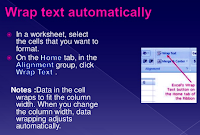Paste (^V) : To insert cut or copied text at the insertion point.
Cut या Copy किये गए item को insertion point में डालने के लिए इसका प्रयोग होता है |
Paste Special: To paste cut or copied text into different format.
Cut या Copy किये गए item को अलग अलग format में paste करने के लिए इसका प्रयोग होता है|
Paste as Hyperlink: To insert only the link of copied cell.
ये कॉपी किये गए सेल के केवल लिंक को Paste करता है |
Cut (^X) : To move or remove selected Item (text/object). It removes it from its original location and when we use paste option it will be inserted at current insertion point.
Selected Item(text/object) को हटाने इसका प्रयोग होता है | यह इसे अपने original स्थान से remove कर देता है और जब हम paste option का इस्तेमाल करते है यह current insertion point में डाल देता है |
Copy (^C) : To make or insert duplicate of selected items, we have to select it, copy it and paste multiple times.
Document में किसी भी आइटम का duplicate कई कई बार insert करने क लिये हमें उसे select करके copy करके बार बार paste करना होता है |
Format Painter : To copy only the format of the text. (Like - Font, size, color, style, effects etc.) of selected text and paste into another text.
Selected text का सिर्फ format (जैसे - Font, size, color, style, effects etc.) को copy करने और दूसरे text में paste करने लिए इसका उपयोग होता है |
Office Clipboard: It opens the office clipboard task pane at the right side of window, after that if we copy or cut any data then it will be added to office clipboard (upto 24 items) from where we can paste it in our document.
Office clipboard task pane को window के दाहिनी ऒर खोलता है | इसके उपरांत अगर हम किसी data को cut या copy करते है तब ये office clipboard में जुड़ जायेगा (upto 24 items) जहाँ से हम इसे हमारे document में paste कर सकते है|
FONT GROUP
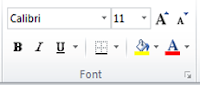
FONT : To change the Font (design) of selected text.
Selected text का font (design) बदलने के लिए इसका प्रयोग होता है |
SIZE : To change the size of selected text. It is measured by points (pt.). There are 72 points into 1 inch.
Selected text के size को बदलने के लिए इसका प्रयोग होता है| यह Points (pt. ) द्वारा मापा जाता है | एक inch में 72 points होते है |
Grow Font : To increase the font size.
Font के size को बढाने के लिए |
Shrink Font : To decrease the font size.
Font के size को घटाने के लिए |
Bold (^B) : Through this wool we can apply Bold style in to selected cell.
इस tool के द्वारा हम selected text को BOLD कर सकते है |
Italic (^I) : To apply italic style into selected text.
Italic style को selected text में Apply करने के लिए इस टूल का प्रयोग होता है |
Underline (^U) : To apply underline style into selected text.
Underline style को selected text में Apply करने के लिए इस टूल का प्रयोग होता है |
Font Color : To apply underline style into selected text.
Selected text के color को बदलने के लिए इसका प्रयोग किया जाता है |
Fill Color : To insert colors at the background apply underline style into selected text.
Selected cell के color को बदलने के लिए इसका प्रयोग किया जाता है |
Cell Border : To apply a new or different border style in a cell or in a range of cell.
ALIGNMENT GROUP
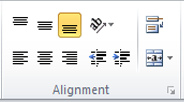
Left: To write left to right into the cell. The left edge of the text is flush with the left margin.
इसका प्रयोग cell में left से Right लिखने के लिए किया जाता है, जिससे cell का बाया किनारा Left margin से सट जाता है |
Center: To write from the Horizontal center of the cell.
इससे Text को cell के बीच में (Horizontal Center) से लिखा जाता है |
Right: To write from the right of the cell.
इसका प्रयोग cell में right से Left लिखने के लिए किया जाता है, जिससे cell का दाहिना किनारा Right margin से सट जाता है |
Top Align : To write in top of the cell.
इसका प्रयोग cell के top में लिखने के लिए किया जाता है |
Middle Align : To write in the middle top of the cell.
इसका प्रयोग cell के top में लिखने के लिए किया जाता है |
Bottom Align : To write in the middle top of the cell.
इसका प्रयोग cell के Bottom में लिखने के लिए किया जाता है|
Orientation:Rotate text to a diagonal angle or vertical orientation.
Text को diagonal या vertical घुमाने के लिए इसका प्रयोग होता है |
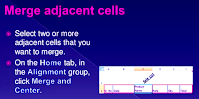
NUMBER GROUP
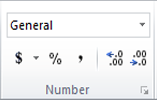
Accounting Number Format ($): To apply currency style (Rs. /$.. ) into the selected cells.
Selected cell में Currency style (Rs. / $...) apply करने के लिए इसका प्रयोग करते है |
Percent Style : To apply percent style into the selected cells.
Selected cell के value को Percent style में बदलने के लिए इसका प्रयोग करते है |
Comma style: To apply comma style into selected cells.
Selected cell के value को Comma style में बदलने के लिए इसका प्रयोग करते है |
Increase decimal: To increase decimal points into selected cells.
Selected cell के value में decimal points को बढाने के लिए इसका प्रयोग करते है|
Decrease Decimal: To decrease decimal points into selected cells.
Selected cell के value में decimal points को घटाने के लिए इसका प्रयोग करते है|
STYLE GROUP
Conditional Formatting: It helps us to add, change or remove Conditional formatting of selected cell/cells. It sets the formatting of cell according to the content of cell.
यह हमे selected cell/cells में condition के अनुसार value को format करने में मदद करता है | यह सेल के formatting को उसके value के अनुसार set करता है |
Format As Table: It helps us to quickly format current table, we can apply the set of formatting into table that changes its fill color, font color, font, borders etc.
यह हमे current table को जल्द format करने में मदद करता है, हम इससे अलग अलग प्रकार के formatting को टेबल में apply कर सकते है, जो इसके fill color, font color, font borders इत्यादि है |
Cell Styles: It helps us to change the normal and other styles of text in cells of excel.
यह हमे excel में cell के text को normal और दूसरे styles को बदलने में मदद करता है |
CELLS GROUP

Insert: To insert Cells or Sheet Rows or Sheet Column or Sheet into selected cells by shifting existing cells right or down.
इससे select किये हुए cells को निचे या दाहिने कर के Cells या Sheet Rows या Sheet Column या Sheet insert किया जाता है |
Delete: It helps us to delete Selected Cells or Sheet Rows or Sheet Columns or Selected Sheet.
इससे select किये हुए Cells या Sheet Rows या Sheet Column या Sheet को Delete किया जाता है |
Format: It Changes the row height or column width, organize sheets, or protect or hide cells .
यह row के ऊंचाई को बदलने, column की चौड़ाई को बदलने, sheet को organize करने, protect करने तथा cells को छुपाने में मदद करता है |
Row: It provides facility to change the height of selected rows. We can also hide or display selected rows.
यह selected rows के height को बदलने में प्रयोग किया जाता है | साथ ही इससे हम rows को छिपा या दिखा सकते है |
यह selected Columns के width को बदलने मे प्रयोग किया जाता है | साथ ही इससे हम columns को छिपा या दिखा सकते है |
Sheet: It helps us to change the name, tab color of current sheet.
यह हमे current sheet का नाम, tab color को बदलने में मदद करता है |
EDITING GROUP
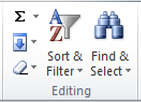
Autosum: It helps us to auto calculate the sum of selected cells values.
यह हमे चुने हुए cells के values को आटोमेटिक जोड़ के उसका addition बताता है |
Fill: It helps us to insert a series into row or column, we can also copy contents from left, above, right or down cell/cells.
यह हमे row या column में series insert करने में मदद करता है | हम current cell में उसके left, above , right या down में मौजूद cell/cells से contents को भी copy कर सकते है |
Clear: It helps us to clear the format, content, comment or all from selected cell/cells.
यह हमे selected cell/cells से format, content, comment या सभी को clear करने में मदद करता है |
Sort & Filter: It helps us to sort the selected data in ascending or descending order or tempororily filter out specific value.
यह selected data को बढ़ते या घटते क्रम में सजाने में मदद करता है और किसी खास डाटा को अस्थायी रूप से चुन अलग करता है |
Find & Select: Find and select specific text, formatting, or type of information within the workbook. It is also used to replace the information with new text or formatting.
किसी विशेष text, formatting या workbook के अंदर मौजूद जानकारियों को ढूंढ़ता और select करता है | यह text और information को नए text और formatting से replace करता है |